As you set up a WordPress site, you have passed the first level of beginner. Now the next most important thing is using and installing WordPress Plugins. So, this article will tell you exactly how to install WordPress plugins (step by step)? So keep reading.
Keep in mind installing and using WordPress plugins are very simple and easy, you can install any plugin in less than 5 steps.
As WordPress is a fully customizable easy to use tool for website creation that simply means you don’t need to worry about coding stuff while installing any plugin.
Note, this guide is for wordpress.org you can’t install plugins in wordpress.com until you upgrade to business plan.
Suggested article- WordPress.com vs WordPress.org
Things you will Learn
How to Install WordPress Plugins?
You can install WordPress plugins in 4 ways-
- From the WordPress admin dashboard
- By uploading plugin
- Using FTP
- By uploading through C-Panel
Read Also, What is a WordPress Plugin.
1- How to Install WordPress Plugin From WordPress Admin Dashboard?
This is the easiest and simplest way to install any WordPress plugin. You can install any WordPress plugin using the admin dashboard.
1 Step- Login to your WordPress admin dashboard. As you will login you will redirected to WordPress dashboard.
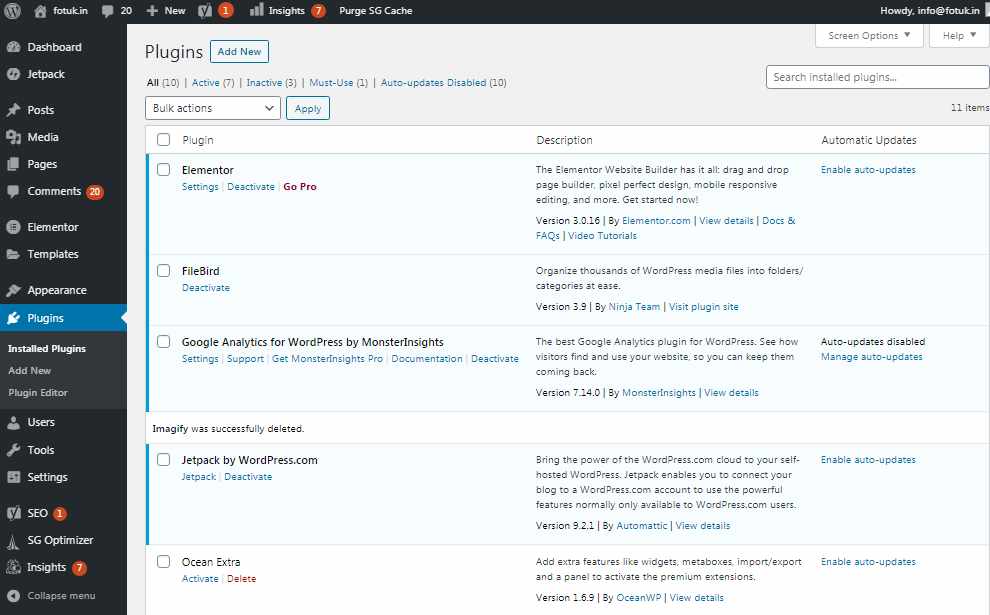
2 Step- Click on the plugins from the top right navigation.
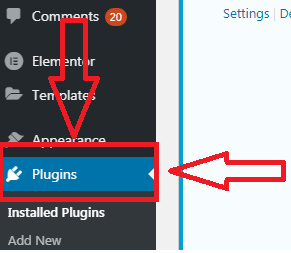
3 Step- Click on add new.
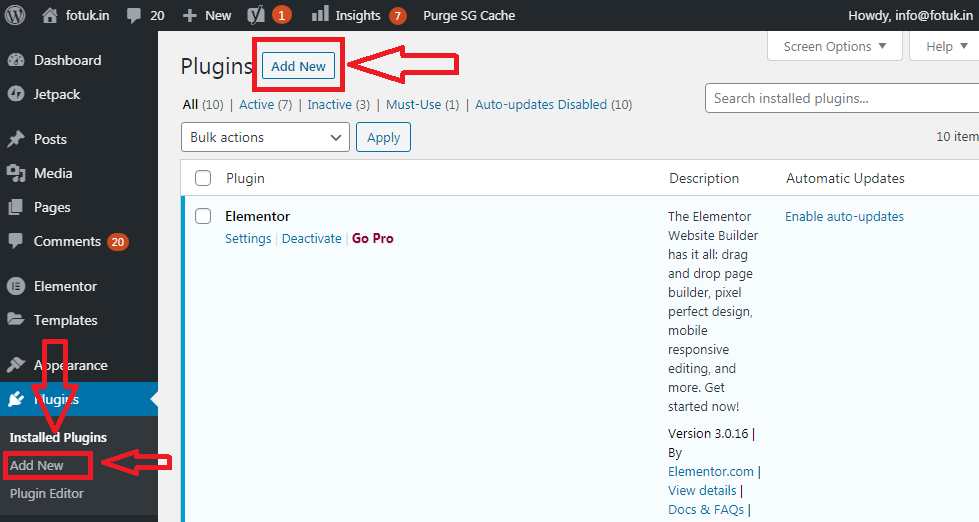
4 Step- Search your desired plugin.
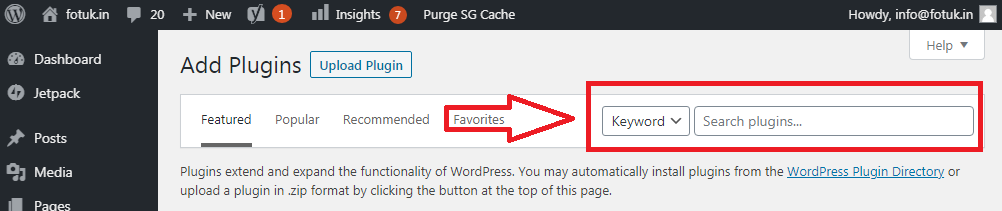
As you will start searching, WordPress will start fetching the available plugins related to your search and you should get the best match of your search at the top.
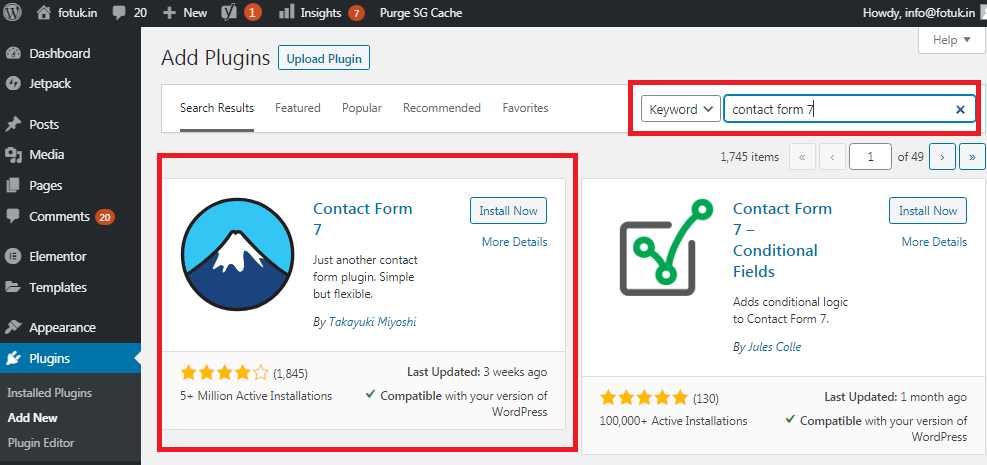
5 Step– Click on Install Now button to Install your plugin.
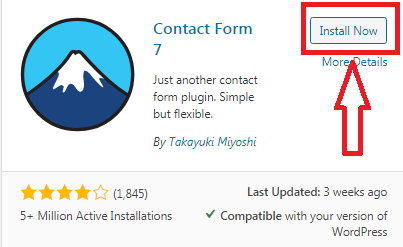
After installing the plugin, you need to activate it to start using it.
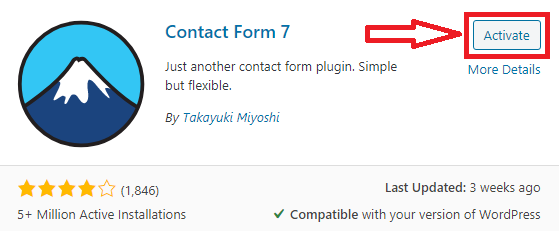
6 Step- Click on Activate to activate the plugin. Your plugin should get activate now, and you will redirect to the plugins library where you can manage all your installed plugins.
Quick Note, From the plugins library you can manage all the installed plugins, which means you can activate, deactivate, delete any of the installed plugins whenever you want.
This was the first and easiest way to install any of the WordPress plugins. Now I will show three more ways for plugin installation.
2- How to upload WordPress Plugin From WordPress Admin Dashboard?
You can install thousands of plugins by searching them directly from WordPress. But still, WordPress provides an option to upload custom plugins. So, that you can use those plugins also which you have developed or bought from somewhere.
1 Step– To upload WordPress plugins just go to the plugin library and click on Add New as shown in the previous section.
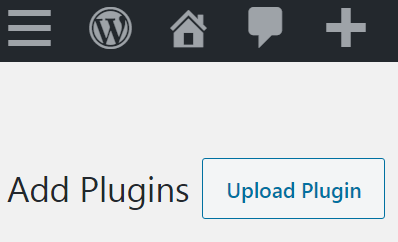
2 Step- As you will click on Add New, you will be redirected to the page from where you can add new plugins to your WordPress. On that page, you can see the Upload Plugin option at the top right. Click on the Upload Plugin button to upload a custom plugin for your site.
As you will click on Upload Plugin you will get and option to choose file.
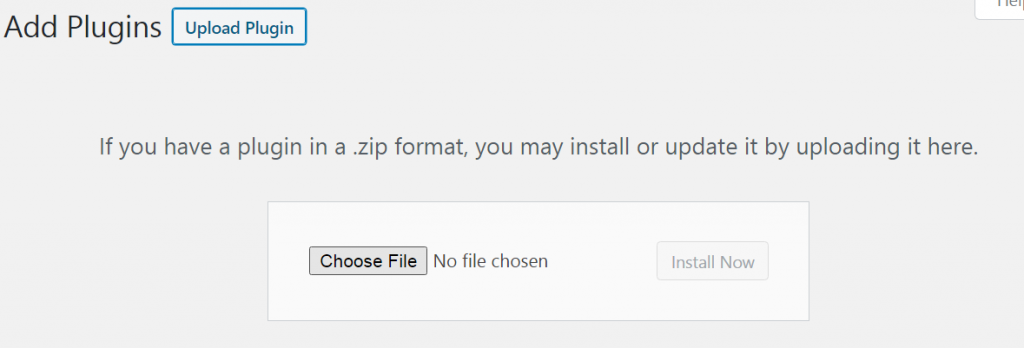
3 Step- Click on Choose file and select the .zip file from your device.
As you will successfully select the zip file you will see the Install Now option is enabled to install the plugin which you have uploaded.

4 Step- Click on Install Now button to install the plugin. Your plugin should begin installing and you should see the successful message.
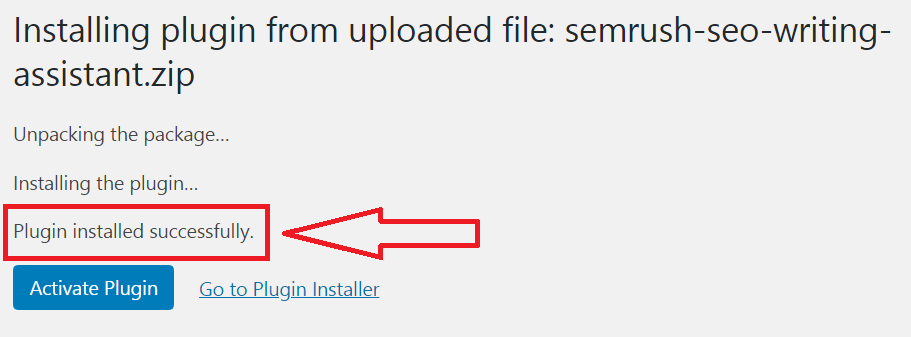
5 Step- Click on activate plugin to activate it so that you can start using it.
3- How to install WordPress plugin using FTP-
You might never need to upload any plugin using FTP because WordPress itself provides you a complete solution to upload and install any of the plugins. But still, I am sharing this with you just for your knowledge.
FTP stands for File transfer protocol, it’s a protocol to transfer files between the client and server. In simple words, using FTP you can communicate and access your server and upload and download files to or from the server.
To set up FTP you will need an FTP application, there are bunch of applications are available out there you can download any of them.
I am going to use File-Zila to setup FTP. You can download File-ZIla for free here.
After downloading the File-Zila for client application on your computer, just install and open it.
As you will open File-Zila you will see things like that.
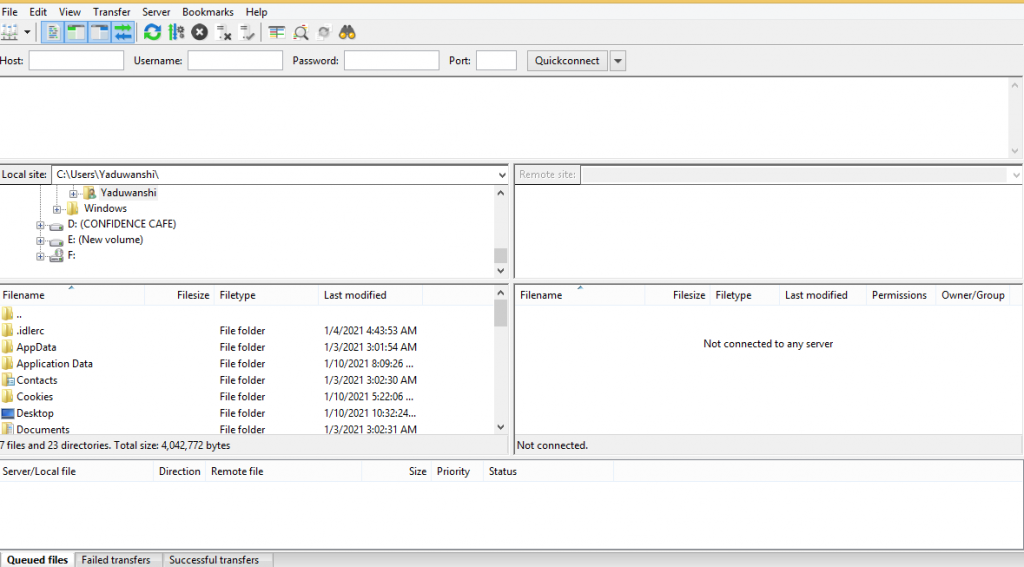
You can see four fields(Host, Username, Password, and Port) at the top.

Now to connect with your server you need to get these four things, Host, Username, Password, and Port. So collect them from your server and enter all of them and hit on quick connect.
After connecting to the server head over the plugins section from the Remote Site, and upload your plugin from the local site section in file-zila.
After uploading your plugin login to WP-dashboard head over the installed plugin, and activate your plugin which you uploaded using FTP.
4- How to Upload WordPress Plugins Using C-Panel-
If you have C-panel access to your web hosting you can use this method to upload any of the WordPress plugins to your site.
just login to your web hosting and switch to the plugins folder from the root directory and upload the plugin there.
Then after login to your WP-dashboard to activate the plugin.
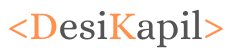
![You are currently viewing How to Install Plugins In WordPress? [Step-By-Step]](https://www.desikapil.com/wp-content/uploads/2021/01/Complete-Guide-to-WordPress-Plugin-Installation-compressed.jpg)


