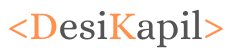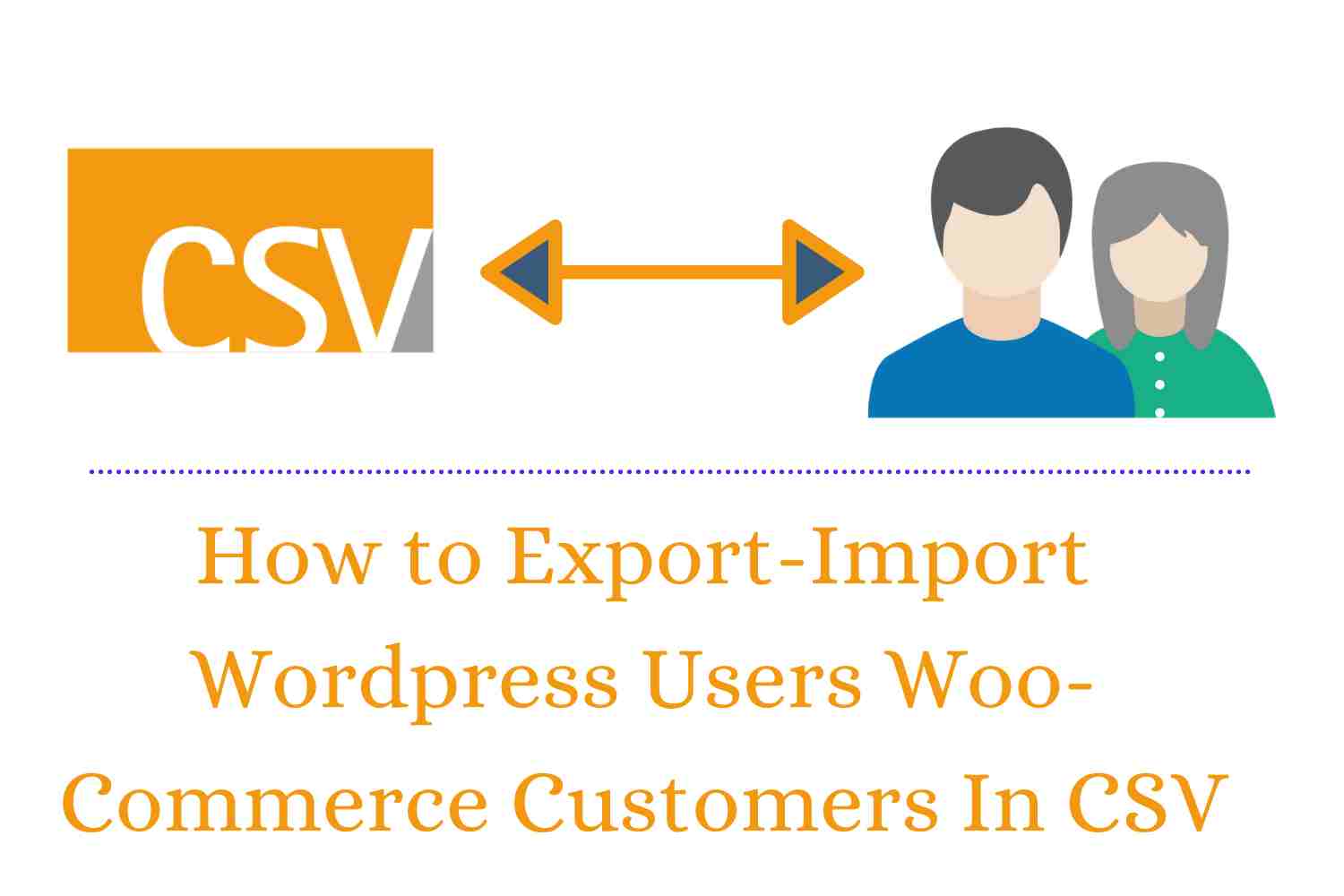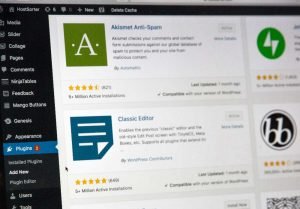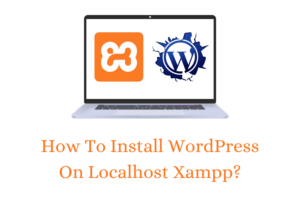Exporting and importing WordPress Users is so easy. Do you Want to Export WordPress users or woo-commerce customers of your site to another site?
Or you are looking to export your WordPress user inside a CSV file to keep a backup of your WordPress users.
No matter what are you looking for? This guide is going to cover everything step-by-step. The best thing about this guide is you can export and import WordPress user’s data for free. After reading this guide you will be able to-
- Export user data and import them on another site with their actual role and password.
- Export and import woo-commerce customers with their actual role and password.
- Backup your user’s data inside a CSV file, which you can import anytime on your live site or on another site.
Things you will Learn
How to Export WordPress Users to CSV File With a Free Plugin?
In order to export the users and woo-commerce customers of your WordPress site, you need to install a plugin Import Export WordPress Users and WooCommerce Customers.
If you don’t know about plugin installation, you can check our step-by-step guide on How to Install A WordPress Plugin?
This is one of the best import export plugin for WordPress, which was developed by webtoffee.
Obviously, this plugin has some premium features also. But you can export-import users and customers to your site while using the free version of this plugin.
This plugin is very easy to use, you can export any data of WordPress user in just 5 steps. Even you don’t need to configure the settings of this plugin to work for your site. Everything is already configured.
Let’s Export WordPress Users to CSV
After installing this plugin you can see it in the admin drop down.

From the Web Toffee Import Export (Basic) section click on Export to export users inside a CSV file.
Now, select the post type as users/customers and click the button below.
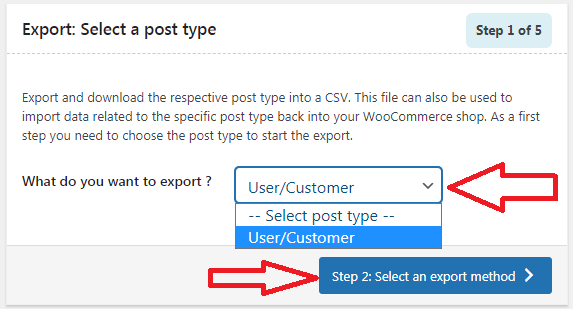
Now, select the advance export option from the select an export method. Then click the filter data button.

Now in step 3, if you don’t want to export all the users, then you can filter out the data of the users in many ways.
Such as you can select the users to export with specific emails. You can also export users by their roles. If you want to export users within specific dates then you can do so. You can also limit the number of users to export, by default it’s unlimited.
If you don’t want to filter out the data of the users and want to export all the users then click the “Setp 4: map and recorder export columns”.
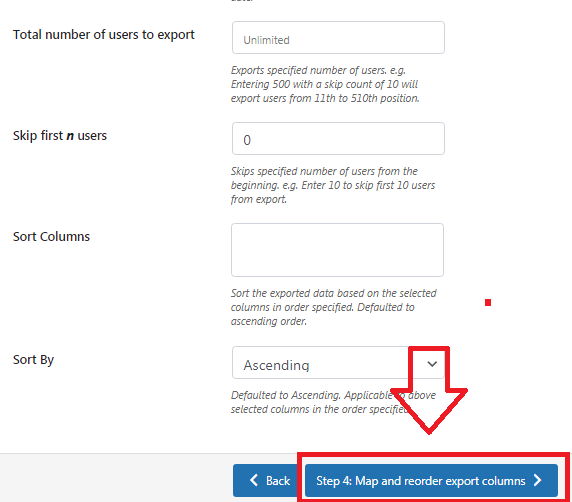
Now, on the step 4, you can select which data of the users you want to export and which data you want to exclude? Such as password, roles, customer ID, etc.
If you want to export all the data click on “Step 5 advance option/batch export” Button.
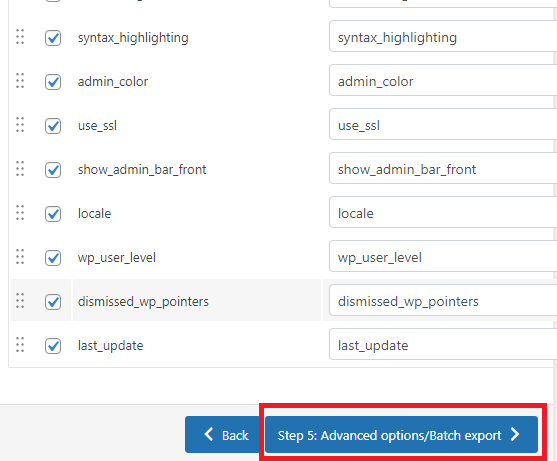
Final Step
Now you are at the final step, you get this option.
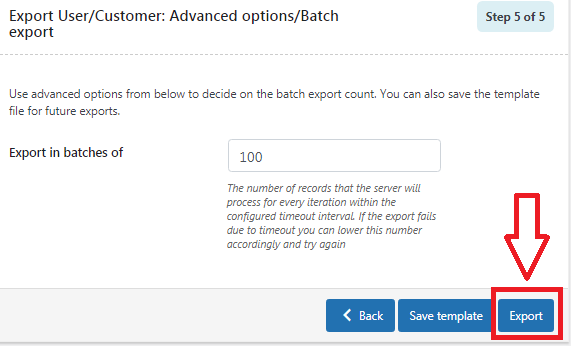
If you select the batches of 100, that means the system will perform each iteration of 100 records. Let’s say if you have 1000 users then, the plugin will perform 10 iterations to export the data inside the CSV file.
You can dramatically increase or decrease this number, by default it’s 100. If you get any failure try to decrease the number set it to 50 or less. If you have users let’s say 10000 you may increase this number.
After all, click on Export button.
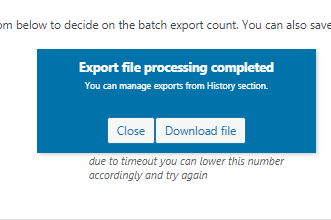
This will start exporting the users and soon all your users will be exported. You will get a download button to download the CSV file. Click the “Download File” button. to download the CSV file.
How To Import WordPress Users?
After exporting the WordPress users in a CSV file, you can import them again on the same website or at the different website.
If you want to import the users on another website install the same plugin on that WordPress site and follow the steps.
Head over the “Web Toffee Import Export (Basic)” from the admin dashboard. Click on Import.
Select the user/customers from the Select post type section. Click on the “Step 2: Select import method” Button.

Second step, Select the advanced Import option as the import method, and upload the CSV file which contains the data of users.

Below you will see a field named delimiter also, this file has a default value as the comma. This field is important to read the data from the CSV file and import it inside WordPress.
If you exported the data of your users using the same plugin, then you can move forward to next step without any confusion.
If you are confused that how the values are separated in your CSV file. Just open it inside the chrome web browser by dragging the file inside a blank tab. Now you can clearly see how values and fields are separated inside the file.

As in my case all the vales and fields are separated by commas as you can see commas “,,,,,,” after every value.
After sorting out how values are separated inside your CSV file? Choose the option (comma, semicolon, tab, space, other) and click on the “Step 3: Map and reorder import columns” button.

This will start validating the CSV file, in order to import it.
If your file validation is successful you can see the columns and column name at the third step at the default field tab.
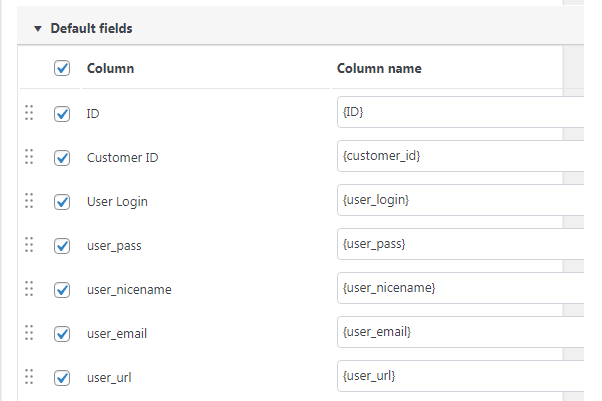
Column is the default field inside the table of the WordPress database. And Column name is the default field inside your CSV file. You can see the column name fields after opening your CSV in Google Sheets or any CSV reader.
If everything is all right click on Step 4 button.
Now finally at the step 4, click on Import Button.
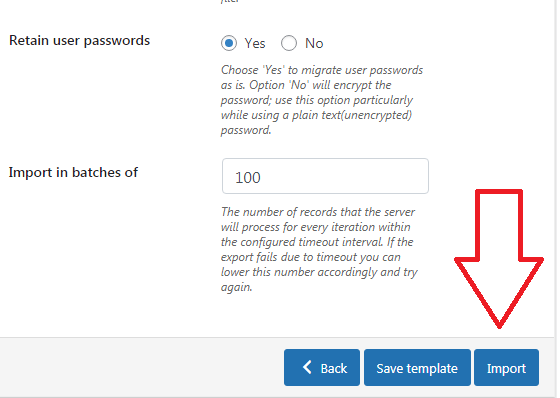
This will start importing the users from the CSV file to the WordPress database. within a few minutes, you will get a success message.
Conclusion
With the help of this article I tried my best to help you while exporting WordPress users. Importing and exporting users in WordPress is bit easy.
As I have explained you everything step-by-step. And you also can do it with easy if you follow all the instructions.
If you still feel any doubt while exporting/importing WordPress users. Feel free to ask me in the comment section.